Django logging
Logging is one of the most useful
and also one of the most underused application management
practices. If you're still not using logging in your Django
projects or are using Python print() statements to
gain insight into what an application is doing, you're missing out
on a great deal of functionalities. Up next, you'll learn about Python
core logging concepts, how to set up Django custom logging and how
to use a monitoring service to track log messages.
Python core logging concepts
Django is built on top of Python's logging package. The Python logging package provides a robust and flexible way to setup application logging. In case you've never used Python's logging package, I'll provide a brief overview of its core concepts. There are four core concepts in Python logging:
- Loggers.- Provide the initial entry point to group log messages. Generally, each Python module (i.e. .py file) has a single logger to assign its log messages. However, it's also possible to define multiple loggers in the same module (e.g. one logger for business logic, another logger for database logic,etc). In addition, it's also possible to use the same logger across multiple Python modules or .py files.
- Handlers.- Are used to redirect log messages (created by loggers) to a destination. Destinations can include flat files, a server's console, an email or SMS messages, among other destinations. It's possible to use the same handler in multiple loggers, just as it's possible for a logger to use multiple handlers.
- Filters.- Offer a way to apply rules on log messages. For example, you can use a filter to send log messages generated by the same logger to different handlers.
- Formatters.- Are used to specify the final format for log messages.
With this brief overview of Python logging concepts, let's jump straight into exploring Django's default logging functionality.
Django default logging
The logging configuration for
Django projects is defined in the LOGGING variable in
settings.py. For the moment, don't even bother opening
your project's settings.py file because you won't see
LOGGING in it. This variable isn't hard-coded when you
create a project, but it does have some logging values in effect if
it isn't declared. Listing 5-15 shows the default
LOGGING values if it isn't declared in
settings.py.
Listing 5-15. Default LOGGING in Django projects
LOGGING = {
'version': 1,
'disable_existing_loggers': False,
'filters': {
'require_debug_false': {
'()': 'django.utils.log.RequireDebugFalse',
},
'require_debug_true': {
'()': 'django.utils.log.RequireDebugTrue',
},
},
'handlers': {
'console': {
'level': 'INFO',
'filters': ['require_debug_true'],
'class': 'logging.StreamHandler',
},
'null': {
'class': 'logging.NullHandler',
},
'mail_admins': {
'level': 'ERROR',
'filters': ['require_debug_false'],
'class': 'django.utils.log.AdminEmailHandler'
}
},
'loggers': {
'django': {
'handlers': ['console'],
},
'django.request': {
'handlers': ['mail_admins'],
'level': 'ERROR',
'propagate': False,
},
'django.security': {
'handlers': ['mail_admins'],
'level': 'ERROR',
'propagate': False,
},
'py.warnings': {
'handlers': ['console'],
},
}
}
In summary, the default Django logging settings illustrated in listing 5-15 have the following logging behaviors:
- Console logging or the
consolehandler is only done whenDEBUG=True, for log messages worse thanINFO(inclusive) and only for the Python packagedjango-- and its children (e.g.django.request,django.contrib) -- as well as the Python packagepy.warnings. - Admin logging or the
mail_adminshandler -- which sends emails toADMINS-- is only done whenDEBUG=False, for log messages worse thanERROR(inclusive) and only for the Python packagesdjango.requestanddjango.security.
Lets first break down the
handlers section in listing 5-15. Handlers define
locations to send log messages and there are three in listing 5-15:
console, null and
mail_admins. The handler names by themselves do
nothing -- they are simply reference names -- the relevant actions
are defined in the associated properties dictionary. All the
handlers have a class property which defines the
backing Python class that does the actual work.
The console handler
is assigned the logging.StreamHandler class which is
part of the core Python logging package. This class sends logging
output to streams such as standard input and standard error, and as
the handler name suggests, this is technically the system console
or screen where Django runs.
The null handler is
assigned the logging.NullHandler class which is also
part of the core Python logging package and which generates no
output.
The mail_admins
handler is assigned the
django.utils.log.AdminEmailHandler class, which is a
Django custom handler utility that sends logging output as an email
to people defined as ADMINS in
settings.py -- see the previous section on setting up
settings.py for the real world for more information on
the ADMINS variable.
Another property in handlers is
level which defines the threshold level at which the
handler must accept log messages. There are five threshold levels
for Python logging, from worst to least worst they are:
CRITICAL, ERROR, WARNING,
INFO and DEBUG. The INFO
level for the console handler indicates that all log
messages worse or equal to INFO -- which is every
level, except DEBUG -- should be processed by the
handler, a reasonable setting as the console can handle many
messages. The ERROR level for the
mail_admins handler indicates that only messages worse
or equal to ERROR -- which is just
CRITICAL -- should be processed by the handler, a
reasonable setting as only the two worst types of error messages
should trigger emails to administrators.
The other property in handlers is
filters which defines an additional layer to restrict
log messages for a handler. Handlers can accept multiple filters,
which is why the filters property accepts a Python
list. The console handler has a single filter
require_debug_true and the mail_admins
handler has a single filter require_debug_false.
Filters are defined in their own
block as you can observe in listing 5-15. The
require_debug_false filter is backed by the
django.utils.log.RequireDebugFalse class which checks
if a Django project has DEBUG=False, where as the
require_debug_true filter is backed by the
django.utils.log.RequireDebugTrue class which checks
if a project has DEBUG=True. This means the
console handler only accepts log messages if a Django
project has DEBUG=True and the
mail_admins handler only accepts log messages if a
Django project has DEBUG=False.
Now that you understand handlers
and filters, lets take a look at loggers section.
Logger definitions generally map directly to Python packages and
have parent-child relationships. For example, Python modules (i.e.
.py files) that belong to a package named
coffeehouse generally have a logger named
coffeehouse and Python modules that belong to the
package coffeehouse.about generally have a logger
named coffeehouse.about. The dot notation in logger
names also represents a parent-child relationship, so the
coffeehouse.about logger is considered the child of
the coffeehouse logger.
In listing 5-15 there are four
loggers: django, django.request,
django.security and py.warnings. The
django logger indicates that all log messages
associated with it and its children be processed by the
console handler.
The django.request
logger indicates that all log messages associated with it and its
children be processed by the mail_admins handler. The
django.request logger also has the
'level':'ERROR' property to provide the threshold
level at which the logger should accept log messages -- a property
that overrides the handler level property. And in
addition, the django.request logger also has the
'propagate':'False' statement to indicate the logger
should not propagate messages to parent loggers (e.g.
django is the parent of
django.request).
Next, we have the
django.security logger which is identical in
functionality to the django.request logger. And the
py.warnings which indicates that all log messages
associated with it and its children be processed by the
console handler.
Finally, there are the first two
lines in listing 5-15 which are associated with Python logging in
general. The version key identifies the configuration
version as 1, which at present is the only Python
logging version. And the disable_existing_loggers key
is used to disable all existing Python loggers. If
disable_existing_loggers is False it
keeps the pre-existing logger values and if it's set to
True it disables all pre-existing loggers values. Note
that even if you use 'disable_existing_loggers': False
in your own LOGGING variable you can redefine/override
some or all of the pre-existing logger values.
Now that you have a firm
understanding of what Django logging does in its default state,
I'll describe how to create log messages in a Django project and
then describe how to create custom LOGGING
configurations.
Create log messages
At the top of any Python module
or .py file you can create loggers by using the
getLogger method of the Python logging
package. The getLogger method receives the name of the
logger as its input parameter. Listing 5-16 illustrates the
creation of two logger instances using __name__ and
the hard-coded dba name.
Listing 5-16 Define loggers in a Python module
# Python logging package
import logging
# Standard instance of a logger with __name__
stdlogger = logging.getLogger(__name__)
# Custom instance logging with explicit name
dbalogger = logging.getLogger('dba')
The Python __name__
syntax used for getLogger in listing 5-16
automatically assigns the package name as the logger name. This
means that if the logger is defined in a module under the
application directory coffeehouse/about/views.py, the
logger receives the name coffeehouse.about.views. So
by relying on the __name__ syntax, loggers are
automatically created based on the origin of the log message.
Don't worry about having dozens
or hundreds of loggers in a Django project for each module or
.py file. As described in the past section, Python
logging works with inheritance, so you can define a single handler
for a parent logger (e.g. coffeehouse) that handles
all children loggers (e.g. coffeehouse.about,
coffeehouse.about.views,coffeehouse.drinks,
coffeehouse.drinks.models).
Sometimes it's convenient to
define a logger with an explicit name to classify certain types of
messages. In listing 5-16 you can see a logger named
dba that's used for messages related to databases
issues. This way database administrators can consult their own
logging stream without the need to see log messages from other
parts of the application.
Once you have loggers in a module
or .py file, you can define log messages with one of
several methods depending on the severity of a message that needs
to be reported. These methods are illustrated in the following
list:
<logger_name>.critical().- Most severe logging level. Use it to report potentially catastrophic application events (e.g. something that can halt or crash an application).<logger_name>.error().- Second most severe logging level. Use it to report important events (e.g. unexpected behaviors or conditions that cause end users to see an error).<logger_name>.warning().- Mid-level logging level. Use it to report relatively important events (e.g. unexpected behaviors or conditions that shouldn't happen, yet don't cause end users to notice the issue).<logger_name>.info().- Informative logging level. Use it to report informative events in an application (e.g. application milestones or user activity).<logger_name>.debug().- Debug logging level. Use it to report step by step logic that can be difficult to write (e.g. complex business logic or database queries).<logger_name>.log().- Use it to manually emit log messages with a specific log level.<logger_name>.exception().- Use it to create an error level logging message, wrapped with the current exception stack.
What methods you use to log messages across your project depends entirely up to you. As far as the logging levels are concerned, just try to be consistent with the selection criteria. You can always adjust the run-time logging level to deactivate log messages of a certain level.
In addition, I would also recommend you use the most descriptive log messages possible to maximize the benefits of logging. Listing 5-17 illustrates a series of examples using several logging methods and messages:
Listing 5-17 Define log messages in a Python module
# Python logging package
import logging
# Standard instance of a logger with __name__
stdlogger = logging.getLogger(__name__)
# Custom instance logging with explicit name
dbalogger = logging.getLogger('dba')
def index(request):
stdlogger.debug("Entering index method")
def contactform(request):
stdlogger.info("Call to contactform method")
try:
stdlogger.debug("Entering store_id conditional block")
# Logic to handle store_id
except Exception, e:
stdlogger.exception(e)
stdlogger.info("Starting search on DB")
try:
stdlogger.info("About to search db")
# Loging to search db
except Exception, e:
stdlogger.error("Error in searchdb method")
dbalogger.error("Error in searchdb method, stack %s" % (e))
As you can see in listing 5-17, there are various log messages of different levels using both loggers described in listing 5-16. The log messages are spread out depending on their level in either the method body or inside try/except blocks.
If you place the loggers and
logging statements like the ones in listing 5-17 in a Django
project, you'll see that logging wise nothing happens! In fact,
what you'll see in the console are messages in the form 'No
handlers could be found for logger
...<logger_name>'.
This is because by default Django
doesn't know anything about your loggers! It only knows about the
default loggers described in listing 5-15. In the next section,
I'll describe how to create a custom LOGGING
configuration so you can see your project log messages.
Custom logging
Since there are four different components you can mix and match in Django logging (i.e. loggers, handlers, filters and formatters), there is an almost endless amount of variations to create custom logging configurations.
In the following sections, I'll describe some of the most common custom logging configuration for Django projects, which include: overriding default Django logging behaviors (e.g. not sending emails), customizing the format of log messages and sending logging output to different loggers (e.g. files).
Listing 5-18 illustrates a custom
LOGGING configuration you would place in a project's
settings.py file, covering these common requirements.
The sections that follows explain each configuration option.
Listing 5-18. Custom LOGGING Django configuration
LOGGING = {
'version': 1,
'disable_existing_loggers': True,
'filters': {
'require_debug_false': {
'()': 'django.utils.log.RequireDebugFalse',
},
'require_debug_true': {
'()': 'django.utils.log.RequireDebugTrue',
},
},
'formatters': {
'simple': {
'format': '[%(asctime)s] %(levelname)s %(message)s',
'datefmt': '%Y-%m-%d %H:%M:%S'
},
'verbose': {
'format': '[%(asctime)s] %(levelname)s [%(name)s.%(funcName)s:%(lineno)d] %(message)s',
'datefmt': '%Y-%m-%d %H:%M:%S'
},
},
'handlers': {
'console': {
'level': 'DEBUG',
'filters': ['require_debug_true'],
'class': 'logging.StreamHandler',
'formatter': 'simple'
},
'development_logfile': {
'level': 'DEBUG',
'filters': ['require_debug_true'],
'class': 'logging.FileHandler',
'filename': '/tmp/django_dev.log',
'formatter': 'verbose'
},
'production_logfile': {
'level': 'ERROR',
'filters': ['require_debug_false'],
'class': 'logging.handlers.RotatingFileHandler',
'filename': '/var/log/django/django_production.log',
'maxBytes' : 1024*1024*100, # 100MB
'backupCount' : 5,
'formatter': 'simple'
},
'dba_logfile': {
'level': 'DEBUG',
'filters': ['require_debug_false','require_debug_true'],
'class': 'logging.handlers.WatchedFileHandler',
'filename': '/var/log/dba/django_dba.log',
'formatter': 'simple'
},
},
'root': {
'level': 'DEBUG',
'handlers': ['console'],
},
'loggers': {
'coffeehouse': {
'handlers': ['development_logfile','production_logfile'],
},
'dba': {
'handlers': ['dba_logfile'],
},
'django': {
'handlers': ['development_logfile','production_logfile'],
},
'py.warnings': {
'handlers': ['development_logfile'],
},
}
}
Caution When using logging files, ensure the destination folder exists (e.g. /var/log/dba/) and the owner of the Django process has file access permissions.
Disable default Django logging configuration
The
'disable_existing_loggers':True statement at the top
of listing 5-18 disables Django's default logging configuration
from listing 5-15. This guarantees no default logging behavior is
applied to a Django project.
An alternative to disabling
Django's default logging behavior is to override the default
logging definitions on an individual basis, as any explicit
LOGGING configuration in settings.py
takes precedence over Django defaults even when
'disable_existing_loggers':False. For example, to
apply a different behavior to the console logger (e.g.
output messages for debug level, instead of default
info level) you can define a handler in
settings.py for console with a
debug level -- as shown in listing 5-18.
However, if you want to ensure no
default logging configuration inadvertently ends up in a Django
project, you must set 'disable_existing_loggers' to
True. Because listing 5-18 sets
'disable_existing_loggers':True, notice the same
default filters from listing 5-15 are re-declared, since the
default filters are lost on account of
'disable_existing_loggers':True.
Logging formatters: Message output
By default, Django doesn't define
a logging formatters section as you can confirm in
listing 5-15. However, listing 5-18 declares a
formatters section to generate log messages with
either a simpler or more verbose output.
By default, all Python log
messages follow the format
%(levelname)s:%(name)s:%(message)s, which means
"Output the log message level, followed by the name of the logger
and the log message itself".
However, there is a lot more
information available through Python logging that can make log
messages more comprehensive. As you can see in listing 5-18, the
simple and verbose formatters use a
special syntax and a series of fields that are different from the
default. Table 5-2 illustrates the different Python formatter
fields including their syntax and meaning.
Table 5-2. Python logging formatter fields
| Field syntax | Description |
|---|---|
| %(name)s | Name of the logger (logging channel) |
| %(levelno)s | Numeric logging level for the message (DEBUG, INFO,WARNING, ERROR, CRITICAL) |
| %(levelname)s | Text logging level for the message ("DEBUG", "INFO","WARNING", "ERROR", "CRITICAL") |
| %(pathname)s | Full pathname of the source file where the logging call was issued (if available) |
| %(filename)s | Filename portion of pathname |
| %(module)s | Module (name portion of filename) |
| %(lineno)d | Source line number where the logging call was issued (if available) |
| %(funcName)s | Function name |
| %(created)f | Time when the log record was created (time.time() return value) |
| %(asctime)s | Textual time when the log record was created |
| %(msecs)d | Millisecond portion of the creation time |
| %(relativeCreated)d | Time in milliseconds when the log record was created,relative to the time the logging module was loaded (typically at application startup time) |
| %(thread)d | Thread ID (if available) |
| %(threadName)s | Thread name (if available) |
| %(process)d | Process ID (if available) |
| %(message)s | The result of record.getMessage(), computed just as the record is emitted |
You can add or remove fields to
the format field for each formatter based
on the fields in table 5-2. Besides the format field
for each formatter, there's also a
datefmt field that allows you to customize the output
of the %(asctime)s format field in
formatter(e.g. with the datefmt field set
to %Y-%m-%d %H:%M:%S, if a logging message occurs on
midnight new year's 2018, %(asctime) outputs
2018-01-01 00:00:00).
Note The syntax for the datefmt field
follows Python's strftime() format[2].
Logging handlers: Locations, classes, filters and logging
thresholds
The first handler in listing 5-18
is the console handler which provides custom behavior
over the the default console handler in listing 5-15. The
console handler in listing 5-18 raises the log level
to the DEBUG level to process all log messages
irrespective of their level. In addition, the console
handler uses the custom simple formatter -- logging formatter syntax is described
in the past section -- and uses the same default
console filters and class which tells Django to
process log messages when DEBUG=True (i.e.
'filters': ['require_debug_true']) and send logging
output to a stream (i.e. 'class':
'logging.StreamHandler').
In listing 5-18, you can also see
there are three different class values for each of the
remaining handlers: logging.FileHandler which sends
log messages to a standard file,
logging.handlers.RotatingFileHandler which sends log
messages to files that change based on a given threshold size and
logging.handlers.WatchedFileHandler which sends log
messages to a file that's managed by a third party utility (e.g.
logrotate).
The
development_logfile handler is configured to work for
log messages worse than DEBUG (inclusive) -- which is
technically all log messages -- and only when
DEBUG=True due to the require_debug_true
filter. In addition, the development_logfile handler
is set to use the custom verbose formatter and send
output to the /tmp/django_dev.log file.
The
production_logfile handler is configured to work for
log messages worse than ERROR (inclusive) -- which is
just ERROR and CRITICAL log messages --
and only when DEBUG=False due to the
require_debug_false filter. In addition, the handler
uses the custom simple formatter and is set to send
output to the file /var/log/django_production.log. The
log file is rotated every time a log file reaches 100 MB (i.e.
maxBytes) and old log files are backed up to
backupCount by appending a number (e.g.
django_production.log.1,django_production.log.2)
The dba_logfile is
configured to work for log messages worse than DEBUG
(inclusive) -- which is technically all log messages -- and when
DEBUG=True or DEBUG=False due to the
require_debug_true and
require_debug_false filters. In addition, the handler
uses the custom simple formatter and is set to send
output to the file /var/log/django_dba.log.
The dba_logfile
handler is managed by the WatchedFileHandler class,
which has a little more functionality than the basic
FileHandler class used by the
development_logfile handler. The
WatchedFileHandler class is designed to check if a
file changes, if it changes a file is reopened, this in turn allows
a log file the be managed/changed by a Linux log utility like
logrotate. The benefit of a log utility like logrotate is that it
allows Django to use more elaborate log file features (e.g.
compression, date rotation). Note that if you don't use a third
party utility like logrotate to manage a logfile that uses
WatchedFileHandler, a log file grows indefinitely.
Caution/Tip The RotatingFileHandler logging handler class in listing 5-18 is not safe for multi-process applications. Use the ConcurrentLogHandler logging handler class[3] to run on multi-process applications.
Tip The core Python logging package includes many other logging handler classes to process messages with things like Unix syslog, Email (SMTP) & HTTP[4]
Logging loggers: Python packages to use logging
The loggers section
in listing 5-18 defines the handlers to attach to Python packages
-- technically the attachment is done to logger names, but I used
this term since loggers are generally named after Python packages.
I'll provide an exception to this 'Python package=logger name'
shortly so you can gain a better understanding of this concept.
The first logger
coffeehouse tells Django to attach all the log
messages for itself and its children (e.g.
coffeehouse.about,
coffeehouse.about.views and
coffeehouse.drinks) to the
development_logfile and
production_logfile handlers. By assigning two
handlers, log messages from the coffeehouse logger
(and its children) are sent to two places.
Recall that by using Python's
__name__ syntax to define loggers -- see listing 5-16
& listing 5-17 -- the name of the loggers end up being based on the
Python package structure.
Next, you can see the
dba logger links all its log messages to the
dba_logfile handler. In this case, it's an exception
to the rule that loggers are named after Python packages. As you
can see in listing 5-17, a logger can be purposely named
dba and forgo using __name__ or another
convention related to Python packages.
Next in listing 5-18, the django and
py.warnings loggers are re-declared to obtain some of
Django's default behavior, given listing 5-18 uses
'disable_existing_loggers': True. The
django logger links all its log messages to the
development_logfile and
production_logfile handlers, since we want log
messages associated with the django package/logger and
its children (e.g. django.request,
django.security) to go to two log files.
Notice listing 5-18 doesn't
declare explicit loggers for django.request and
django.security unlike the Django default's in listing
5-15. Because the django logger automatically handles
its children and we don't need different handlers for each logger
-- like the default logging behavior-- listing 5-18 just declares
the django logger.
At the end of the listing 5-18,
the py.warnings logger links all its log messages to
the development_logfile handler, to avoid any trace of
py.warnings log messages in production logs.
Finally, there's the
root key in listing 5-18, which although declared
outside of the loggers section, is actually the
root logger for all loggers. The root key
tells Django to process messages from all loggers -- whether
declared or undeclared in the configuration -- and handle them in a
given in way. In this case, root tells Django that all
log messages -- since the DEBUG level includes all
messages -- generated by any logger (coffeehouse, dba,
django, py.warnings or any other) be processed by the
console handler.
Disable email to ADMINS on errors
You may be surprised listing 5-18 makes no use of the mail_admins handler defined by default in listing 5-15. As I mentioned in the previous section on
Django default logging, the mail_admins handler sends
an email error notification for log messages generated by
django.request or django.security
packages/loggers.
While this can seem like an
amazing feature at first -- avoiding the hassle of looking through
log files -- once a project starts to grow it can become extremely
inconvenient. The problem with the default logging email error
notification mechanism or mail_admins handler is it
sends out an email every single time an error associated
with django.request or django.security
packages/loggers is triggered.
If you have 100 visitors per hour
on a Django site and all of them hit the same error, it means 100
email notifications are sent in the same hour. If you have three
people in ADMINS, then it means at least 300 email
notifications per hour. All this can add up quickly, so a couple of
different errors and a few thousand visitors a day can lead to
email overload. So as convenient as it can appear to get email log
error notifications, you should turn this feature off.
I recommend you stick to the old method on inspecting log files on a constant basis or if you require the same real-time log error notifications provided by email, that you instead use a dedicated reporting system such as Sentry which is described in the next section.
Logging with Sentry
As powerful a discovery mechanism as logging is, inspecting and making sense of log messages can be an arduous task. Django and Python projects are no different in this area. As it was shown in the previous section, relying on core logging packages still results in log messages being sent to either the application console or files, where making sense of log messages (e.g. the most relevant or common log message) can lead to hours of analysis.
Enter Sentry, a reporting and aggregation application. Sentry facilitates the inspection of log messages through a web based interface, where you can quickly determine the most relevant and common log messages.
To use Sentry you need to follow two steps: Set up Sentry to receive your project log messages and set up your Django project to send log messages to Sentry.
Although there are alternatives that offer similar log monitoring functionalities as Sentry (e.g. OverOps, Airbrake, Raygun), what sets Sentry apart is that it's built as a Django application!
Even though Sentry has evolved considerably to the point it's now a very complex Django application. The fact that Sentry is an open-source project based on Django, makes it an almost natural option to monitor Django projects, since you can install and extend it using your Django knowledge -- albeit there are software-as-service Sentry alternatives.
Set up Sentry the application
You can set up Sentry in two ways: Install it yourself or use a software-as-service Sentry provider.
Sentry is a Django open source project, so the full source code is freely available to anyone[5]. But before you go straight to download Sentry and proceed with the installation[6], beware Sentry has grown considerably from its Django roots. Sentry now requires a Docker environment, the relational Postgres database and the NoSQL Redis database. Unfortunately, Sentry evolved to support a wide variety of programming languages and platforms, to the point it grew in complexity and is no longer a simple Django app installation. So if you install Sentry from scratch, expect to invest a couple of hours setting it up.
Tip Earlier Sentry releases (e.g. v. 5.0[7]) don't have such strict dependencies and can run like basic Django applications (e.g. any Django relational database, no Docker, no NoSQL database). They represent a good option for simple Sentry installations, albeit they require dated Django versions (e.g v. Django 1.4).
The Sentry creators and maintainers run the software-as-a-service: https://sentry.io. The Sentry software-as-a-service offers three different plans: a hobbyist plan that's free for up to 10,000 events per month and is designed for one user; a professional plan that's $12 (USD) a month, which starts at 50,000 events per month and is designed for unlimited users; and an enterprise plan with custom pricing for millions of events and unlimited users.
Since you can set up Sentry for free in a few minutes with just your email -- and no credit card -- the Sentry software-as-a-service from https://sentry.io is a good option to try out Sentry. And even after trying it out, at a cost of $12 (USD) per month for 50,000 events and $0.00034 per additional event, it represents a good value -- considering an application that generates 50,000 events per month should have a considerable audience to justify the price.
Once you create a sentry.io account you'll enter into the main dashboard. Create a new Django project. Take note of the client key or DSN which is a long url that contains the @sentry.io snippet in it -- this is required to configure Django projects to send log messages to this particular Sentry Django project. If you missed the project client key or DSN, click on the top right 'Project Settings' button illustrated in figure 5-1, and select the bottom left option 'Client Keys (DSN)' to consult the value.
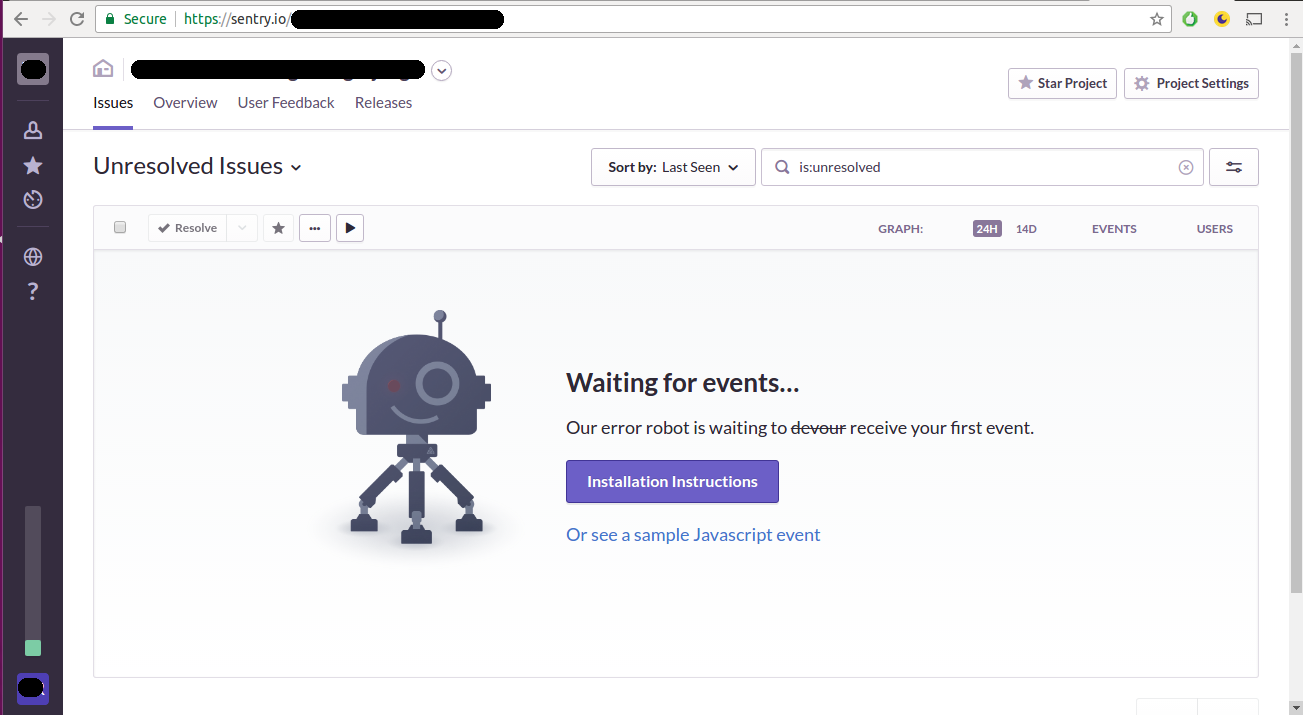
Figure 5-1 Sentry SaaS project dashboard
As you can see in figure 5-1, the Sentry SaaS project dashboard acts as a central repository to consult all project logging activity. In figure 5-1 you can also see the various action buttons, that allow log message to be sorted, searched, charted, as well as managed by different users. All of this creates a very efficient environment in which to analyze any Django logging activity in real time.
Once you have Sentry setup, you can configure a Django project to send log messages to a Django project.
Set up a Django application to use Sentry
To use Sentry in a Django project
you require a package called Raven to establish communication
between the two parties. Simply do pip install raven
to install the latest Raven version.
Once you install Raven, you must
declare it in the INSTALLED_APPS list of your
project's settings.py file as illustrated in listing
5-19. In addition, it's also necessary to configure Raven to
communicate with a specific Sentry project via a DSN value, through
the RAVEN_CONFIG variable also shown in listing
5-19.
Listing 5-19 Django project configuration to communicate with Sentry via Raven
INSTALLED_APPS = [
...
'raven.contrib.django.raven_compat',
...
]
RAVEN_CONFIG = {
'dsn': '<your_dsn_value>@sentry.io/<your_dsn_value>',
}
As you can see in listing 5-19,
the RAVEN_CONFIG variable should declare a
dsn key with a value corresponding to the DSN value
from the Sentry project that's to receive the log messages.
After you set up this minimum
Raven configuration, you can send a test message running the
python manage.py raven test command from a Django
project's command line. If the test is successful, you will see a
test message in the Sentry dashboard presented in figure 5-1.
Once you confirm communication
between your Django project and Sentry is successful, you can set
up Django logging to send log messages to Sentry. To Django's
logging mechanism, Sentry is seen as any other handler (e.g. file,
stream), so you must first declare Sentry as a logging handler
using the raven.contrib.django.handlers.SentryHandler
class, as illustrated in listing 5-20.
Listing 5-20 Django logging handler for Sentry/Raven
LOGGING = {
...
'handlers': {
....
'sentry': {
'level': 'ERROR',
'class': 'raven.contrib.django.handlers.SentryHandler',
},
...
}
The sentry handler
in listing 5-20 tells Django to handle log messages with an
ERROR level through Sentry. Once you have a Sentry
handler, the last step is to use the sentry handler on
loggers to assign which packages/loggers get processed through
Sentry (e.g. django.request or root
logger, as described in the earlier 'Logging loggers' section).