Django admin custom page layout, data & behaviors
In addition to the Django admin class options described in previous sections, there are multiple ways to customize the layout, data and behaviors of Django admin pages. You can customize certain global values used across all Django admin pages without the need to modify any Django template. But in addition, it's also possible to customize any template used by a Django admin page -- like the log in, log out, password update, display record and create/update/delete record page -- to alter its layout (e.g. modify the default blue CSS skin or component positions in the page).
Finally, it's also possible to customize the data passed to Django admin pages, as well as modify the default behavior run by Django admin pages (e.g. CRUD actions) by means of methods and fields declared as part of a Django admin class.
Django admin custom global values for default templates
By default, the Django admin is
configured as part of a Django project's urls.py file,
as shown in the following snippet:
from django.conf.urls import url
from django.contrib import admin
urlpatterns = [
url(r'^admin/', admin.site.urls),
]
While
admin.site.urls -- from the
django.contrib package -- lets you set up the Django
admin on the /admin/ url, the same
django.contrib.admin.site object also allows you to
customize certain values used by all Django admin pages.
Listing 11-22 illustrates how to
customize several Django admin fields through the
django.contrib.admin.site object.
Listing 11-22. Django admin django.contrib.admin.site object to customize fields
from django.conf.urls import url
from django.contrib import admin
admin.site.site_header = 'Coffeehouse admin'
admin.site.site_title = 'Coffeehouse admin'
admin.site.site_url = 'http://coffeehouse.com/'
admin.site.index_title = 'Coffeehouse administration'
admin.empty_value_display = '**Empty**'
urlpatterns = [
url(r'^admin/', admin.site.urls),
]
Tip It's also possible to define the custom admin field values in listing 11-22 inside thesettings.pyfile. Simply importdjango.contrib.adminand declare the admin fields to centralize them with other custom configurations insettings.py.
As you can see in listing 11-22,
before declaring admin.site.urls as a url
statement, there are a series of declarations on the
admin.site object that are also part of the
django.contrib package:
admin.site.site_header.- Defines the title used across all Django admin pages (e.g. in the navy blue header and login page). See figure 11-45 and figure 11-46.admin.site.site_title.- Defines the title used across all Django admin pages, as part of the HTML title. See figure 11-45 and figure 11-46.admin.site.site_url.- Defines the domain (e.g. coffeehouse.com) to use as part of the Django admin 'View site' link, to easily access the live site from the Django admin. See figure 11-45.admin.site.index_title.- Defines the title of the main Django admin page. See figure 11-45.admin.empty_value_display.- Defines the default value to display when a Django admin model value is empty.
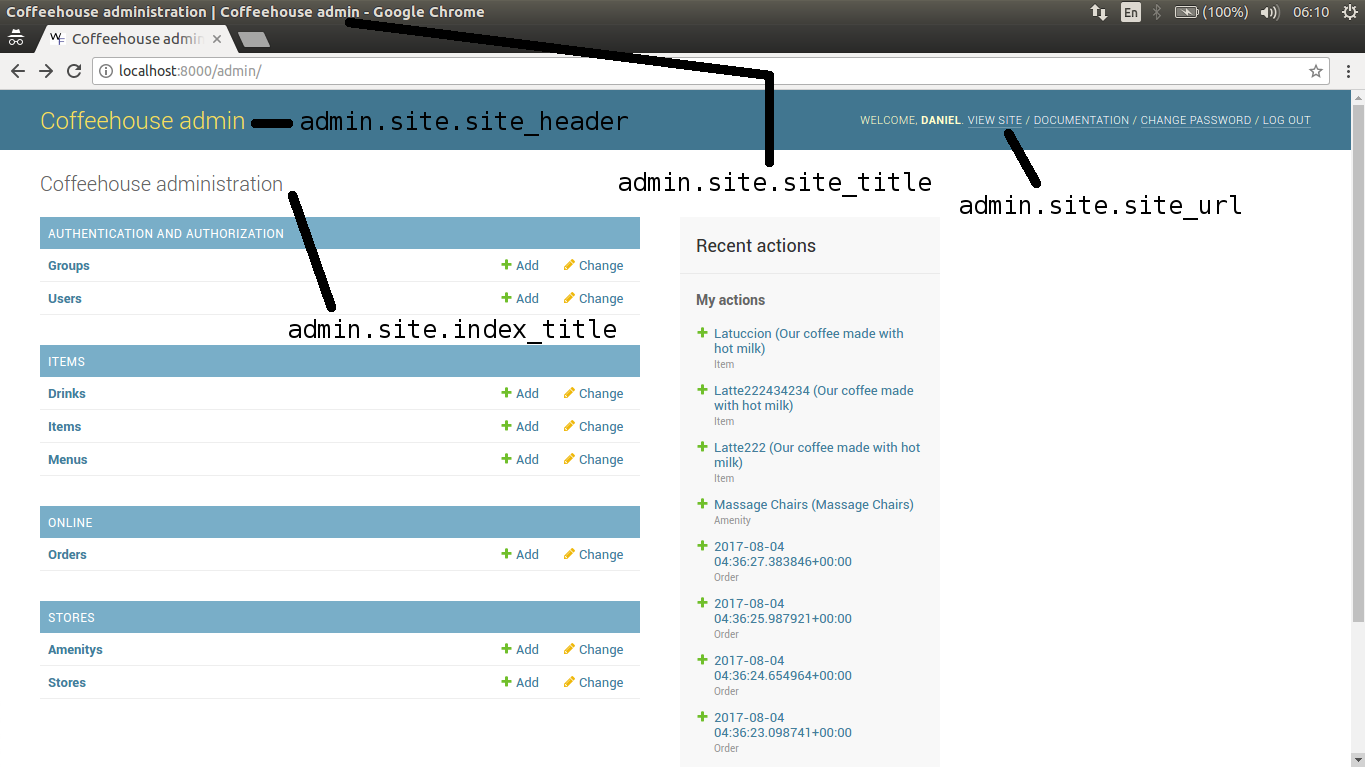
Figure 11-45. Django admin main index with custom global values
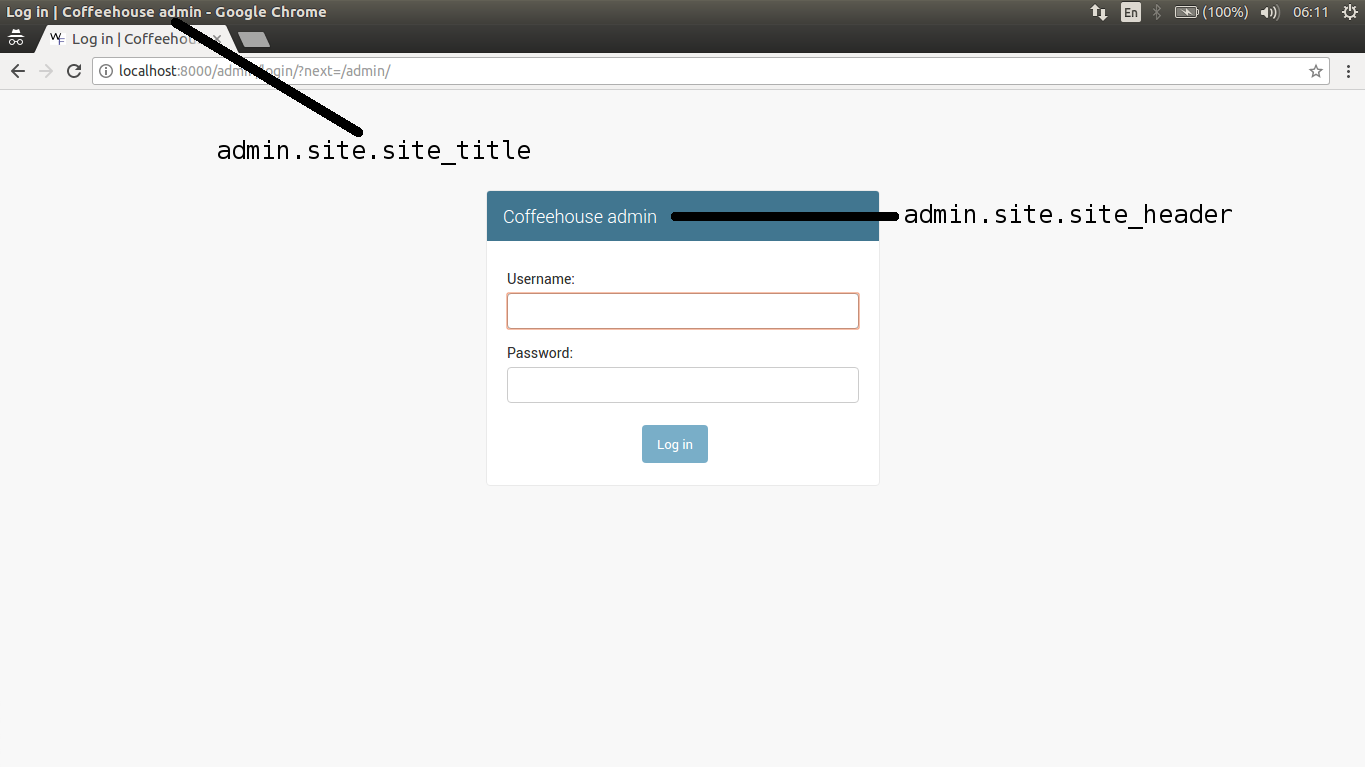
Figure 11-46. Django admin log in page with custom global values
As you can see figures 11-45 and 11-46, with a few simple statements like the ones listing 11-22, you can customize the Django admin template content, without the need to interact with templates or HTML.
It's worth noting the
admin.empty_value_display option described in listing 11-22 is applied to all Django admin models when a record field
contains an empty value. Examples of the
admin.empty_value_display option were described
earlier in this chapter in the 'Record Display' section,
specifically in figure 11-5 and figure 11-6, as well as listing 11-5.
Django admin custom page layout with custom templates
Although the
django.contrib.admin.site object options presented in
listing 11-22 offer a quick way to customize Django admin pages,
they can fall short in the face of more sophisticated requirements,
in which case you must rely on custom templates.
The default templates used by the
Django admin are located under the
/django/contrib/admin/templates/ directory of your
Django installation inside your operating system's or virtual env
Python environment (e.g.
<virtual_env_directory>/lib/python3.5/site-packages/django/contrib/admin/templates/).
Similar to the Django template customization techniques described in previous chapters (e.g. Django form widgets, Django allauth), you can create a copy of these default templates and place them inside your project. In this manner, the templates inside a project take precedence over the default Django admin templates, where you can customize the project templates to fit your needs.
The Django admin
/django/contrib/admin/templates/ directory contains
two template folders: admin and
registration. Copy them to a project directory that's
part of a DIRS folder of the
TEMPLATES/DIRS variable in
settings.py.
Tip See the book's accompanying source code which includes the layout of all Django admin templates.
All the Django admin templates
inherit their behavior from the admin/base_site.html
template, which itself inherits its behavior from the
admin/base.html template. If you're unfamiliar with
how Django template inheritance works, look over Chapter 3 which
describes this topic.
If you open the
admin/base.html template, you can see the core
structure behind every Django admin page, such as: the HTML
<head> section (e.g. CSS files, meta tags),
navigation header and message notification block, among other
things. Therefore, you can modify the admin/base.html
template to include custom CSS or JavaScript files to alter the
'look & feel' of every Django admin page.
In addition to the
admin/base.html template, there are many other
templates inside the admin and
registration directories whose functions are escribed
in the following list:
admin/404.htmlandadmin/500.html.- Defines the layout for Django admin not found and error pages (i.e. HTTP 404 and HTTP 500), respectively.admin/index.html.- Defines the layout for Django admin index pages, on the main page -- shown in figure 11-45 -- as well as those for app indexes showing all models.admin/change_list.html.- Defines the layout for Django admin list pages, those used to read records, shown from figures 11-1 to 11-22.admin/change_form.html.- Defines the layout for Django admin form pages, those used to create, update and delete records, shown from figures 11-23 to 11-44.admin/login.html.- Defines the Django admin login page, shown in figure 11-46.registrationfolder.- Contains templates for the various Django admin page password change actions, as well as the Django admin logout page layout.
Note Other pages in theadminfolder not described in this list (e.g.filter.html,object_history.html) are more granular templates -- included as part of the larger templates in this list -- which you can customize as necessary.
As you can see, by creating a
copy of the Django admin templates and placing them in your
project, you can fine tune the layout of every Django admin page by
modifying its backing template.An important modular behavior worth
mentioning about the Django admin index.html,
change_list.html and change_form.html
templates, is how they can be applied to individual Django admin
apps or models.
By default, if you provide a
custom layout for the admin/index.html,
admin/change_list.html or
admin/change_form.html templates, these templates are
used for all apps and models in the Django admin (i.e. globally).
However, sometimes it can be necessary to customize Django admin
index pages, list pages or form pages for only certain apps (e.g.
stores app) or inclusively an individual model (e.g.
Item model).
To define a custom Django admin
template for all models in an app, you can create a Django admin
template and place it under the template path
admin/<app_name>/ (e.g.
admin/stores/change_list.html to define a
change_list.html template for all stores
app models).
To define a custom Django admin
template for a single model, you can create a Django admin template
and place it under the template path
admin/<app_name>/<model>/ (e.g.
admin/items/item/change_list.html to define a
change_list.html template to use on the
Item model of the items app).
Note Only the templatesadmin/index.html-admin/app_index.html,change_form.html,change_list.html,delete_confirmation.html,object_history.htmlandpopup_response.htmlcan be customized on a per app and per model basis.
Django admin custom static resources
If you customize the Django admin
admin/base.html template in your project with custom
CSS or JavaScript files, these static resources take effect on
every Django admin page. While this can be a desired effect in
certain circumstances, in other cases, it can be necessary to only
apply custom static resources to certain Django admin pages.
Django admin classes support the
Media class to define both CSS and JavaScript files
and include them on all pages associated with a given Django admin
class. The advantage of using the Media class on a
Django admin class, is that you don't need to deal with templates
or HTML markup, with the Django admin automatically loading the
static resources as part of every admin page linked to an admin
class. Listing 11-23 illustrates a Django admin class that makes
use of the Media class.
Listing 11-23. Django admin class with Media class to define custom static resources.
from django.contrib import admin
from coffeehouse.items.models Item
class ItemAdmin(admin.ModelAdmin):
list_per_page = 5
class Media:
css = {
"screen": ("css/items/items.css",)
}
js = ("js/items/items.js",)
admin.site.register(Item, ItemAdmin)
As you can see in listing 11-23,
the Media class supports the css and
js fields to declare both CSS and JavaScript static
files,respectively. In the case of css, listing 11-23
declares a dictionary, where the key corresponds to the CSS media
type and the value is a tuple with a CSS file. For the case of
js, listing 11-23 declares a tuple pointing to a
JavaScript file. All files declared as part of a Media
class are automatically searched for in Django's static file
directory paths -- as described in Chapter 5.
The final outcome of listing
11-23 is that all Django admin pages associated with the
ItemAdmin admin class (e.g. index.html,
change_list.html, change_form.html) will include an
additional CSS import statement (e.g. <link
href="/static/css/items/items.css" type="text/css" media="screen"
rel="stylesheet" />), as well as an additional JavaScript
import statement (e.g. <script type="text/javascript"
src="/static/js/items/items.js"></script>).
It's worth pointing out that
while you can include any 3rd party CSS or JavaScript
library in a Django admin page (e.g. Bootstrap, D3), Django admin
pages already include the popular jQuery 2.2 library under the
django.jQuery namespace to fulfill certain
functionalities. The Django admin uses a jQuery namespace, to let
you import any other jQuery library version in Django admin pages
without fear of conflict. If you want to leverage the included
Django admin jQuery library for your own custom JavaScript, you
must wrap your JavaScript logic in this namespace, as illustrated
in the following snippet:
(function($) {
// Custom JavaScript logic leveraging the Django admin built-in jQuery libray
$(document).ready(function() {
$('.deletelink').on('click',function() {
if( !confirm('Are you sure you want to delete this record ?')) {
return false;
}
});
});
})(django.jQuery); // <-- Note wrapping namespace
As you can see in this last
snippet, by wrapping your custom JavaScript logic in the
django.jQuery namespace, it gains access to the Django
admin built-in jQuery library (i.e. the custom JavaScript logic
gains access to the jQuery $ scope).
If you want try a different 'look & feel' for the Django admin, without having to write custom templates or supporting CSS & JavaScript files, there are various Django apps designed for this purpose.
One of the most popular apps is the 'Grappelli Project'[3].Grappelli uses the 'Compass' CSS authoring Framework to include additional Django admin features like: auto-complete, inline sortable 'drag & drop' and support for jQuery plugins, among other things.
Django admin custom data and behaviors with admin class fields and methods
Although the modification of Django admin templates allows you to generate any type of Django admin page layout, it can still fall short for cases where you need to include custom data in Django admin pages (e.g. add data from another model for reference) or override the default CRUD behaviors of Django admin pages (e.g. perform a custom audit trail for delete actions).
Django admin classes like the ones you've written in this chapter since listing 11-1, rely on over two dozen fields -- all of which you explored in the previous sections in this chapter as Django admin read options & create/update/delete options -- and over three dozen methods[4] to define a Django admin page's default data and behaviors.
In a very similar way to how you can customize the default behaviors and data used by Django class-based views -- described in Chapter 9 -- Django admin classes can also define their own custom fields and methods to override their default data and behaviors.
The bulk of this chapter already covered all of the Django admin class fields to customize Django admin page behaviors, so I won't re-address them once again. However, I will provide examples of the most common Django admin class methods to illustrate how to add custom data and override other default behaviors in Django admin pages.
Listing 11-24 illustrates a
Django admin class that uses a custom implementation of the
changelist_view() method -- which adds custom data to
access in the underlying Django admin change_list.html
template -- as well as a custom implementation of the
delete_view() method -- to execute custom logic when a
delete action is taken on a Django admin class.
Listing 11-24. Django admin class with custom
changelist_view() and delete_view()
methods.
from coffeehouse.stores.models import Store
class StoreAdmin(admin.ModelAdmin):
search_fields = ['city','state']
def changelist_view(self, request, extra_context=None):
# Add extra context data to pass to change list template
extra_context = extra_context or {}
extra_context['my_store_data'] = {'onsale':['Item 1','Item 2']}
# Execute default logic from parent class changelist_view()
return super(StoreAdmin, self).changelist_view(
request, extra_context=extra_context
)
def delete_view(self, request, object_id, extra_context=None):
# Add custom audit logic here
# Execute default logic from parent class delete_view()
return super(StoreAdmin, self).delete_view(
request, object_id, extra_context=extra_context
)
admin.site.register(Store, StoreAdmin)
As you can in listing 11-24, both
the changelist_view() and delete_view()
methods are declared inline with the Django admin
search_fields option you learned earlier. In this
case, the changelist_view() method in listing 11-24 is
triggered whenever you visit the list view page of the
Store model in the Django admin (e.g. illustrated in
figure 11-10). Notice the changelist_view() method
adds a custom value to the extra_context variable
which is then returned as part of the response, in this case it's a
hard-coded value, but you can equally add any type of data like a
model query or 3rd party API call to pass to the Django
admin page. Because of this last workflow, the list view page of
the Store model (i.e. the
change_list.html template) can gain access to custom
data to display as part of the page.
The delete_view()
method in listing 11-24 is triggered whenever you delete a
Store model in the Django admin. In this case, the
delete_view() method in listing 11-24 simply triggers
the default action of deleting a record by calling the parent
class's delete_view() method, but you can see how it's
possible to execute custom logic (e.g. create an audit trail)
whenever a delete action if performed on a Store model
in the Django admin.
As I've already mentioned, Django admin classes rely on over three dozen methods to implement their default behavior, all of which you can customize to fit your requirements. Given the amount of custom variations this amount of methods can generate, you can use the example in listing 11-24 as a guide and consult the footnote on the page for other methods you can customize in Django admin classes.